The best way to add geofences and alerts for devices is via the web platform using a standard web browser like Google chrome or Microsoft Edge.
From default all accounts are setup to send Alerts via Email, Web and Push, the only thing that needs to be added is the Geofence
Log into your account at https://track.sitecomm.com.au and follow these steps.
On the top right hand side click on the gear icon.
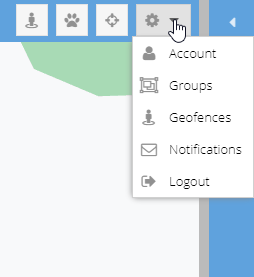
Click on Geofences followed by the + icon to add a new geofence.
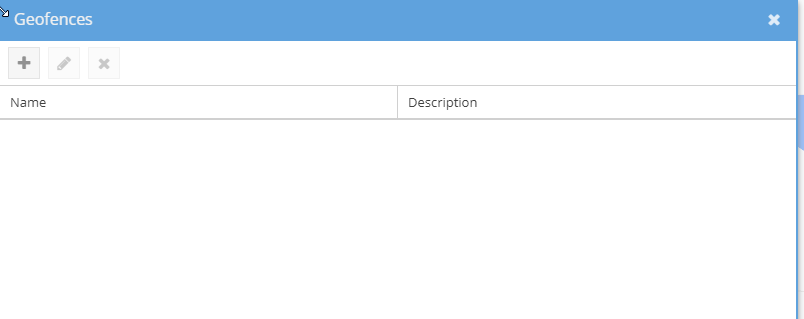
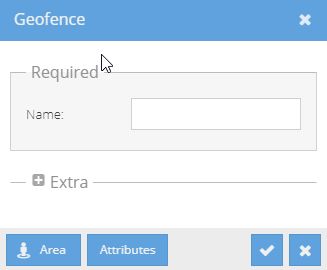
Give the Geofence a name, for example (Editorial Ave, Wallan)
Now click Area, you will need to select the type of line to be drawn and create your fence, for this example we are going to use Circle.
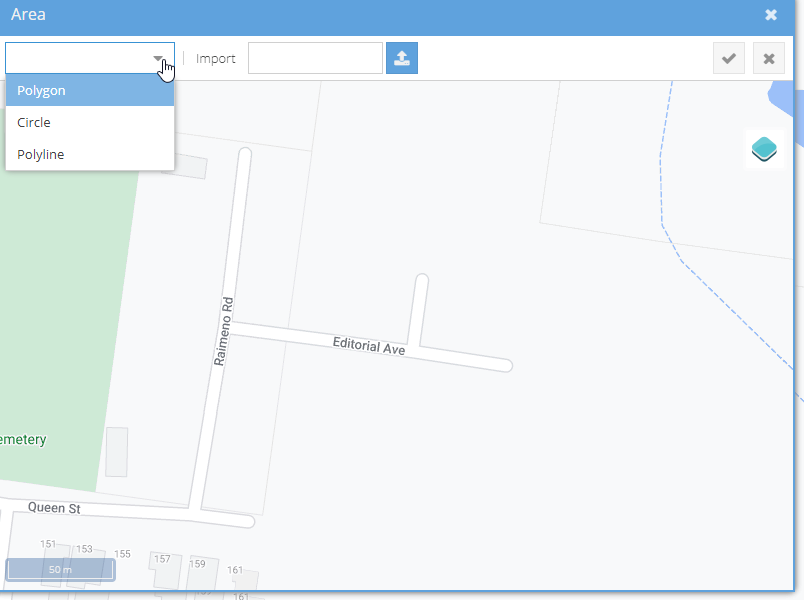
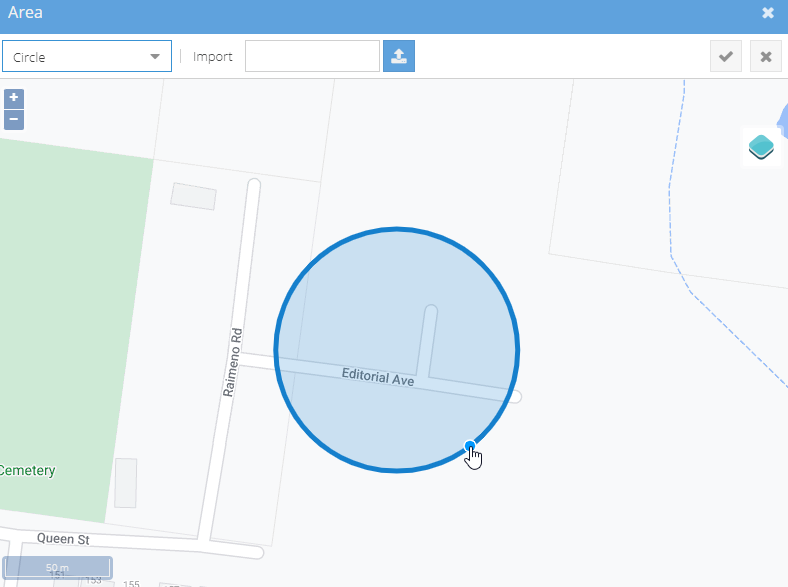
Always make the size of your geofence larger then it needs to be, we recommend 200mt this reduces the chance of false alerts due to GPS drift, see our Q & A section for more info on this.
Once you have created the geofence click the TICK button twice, and exit the add geofence screen.
You now have to allocate that geofence to the device, this involves clicking on the device ie. (1000-Small Solar) followed by the gear button on the left hand side above the Devices section.
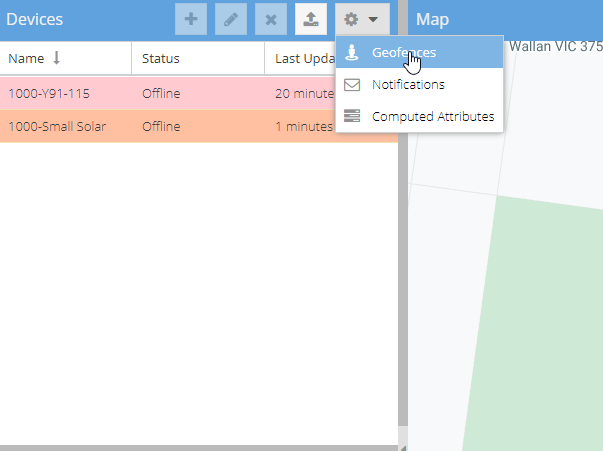
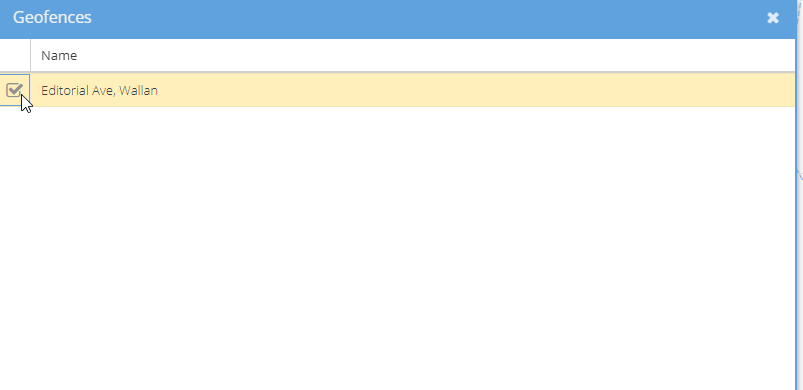
Click the Box to add the Geofence to the device you selected.
To double check your account has been setup with the notifications please check the Notifications section below.
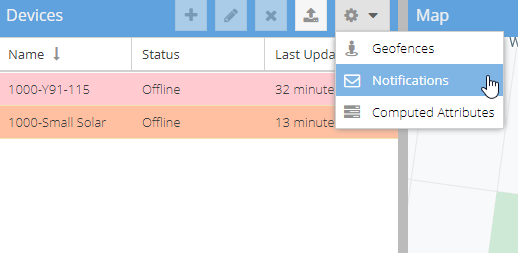
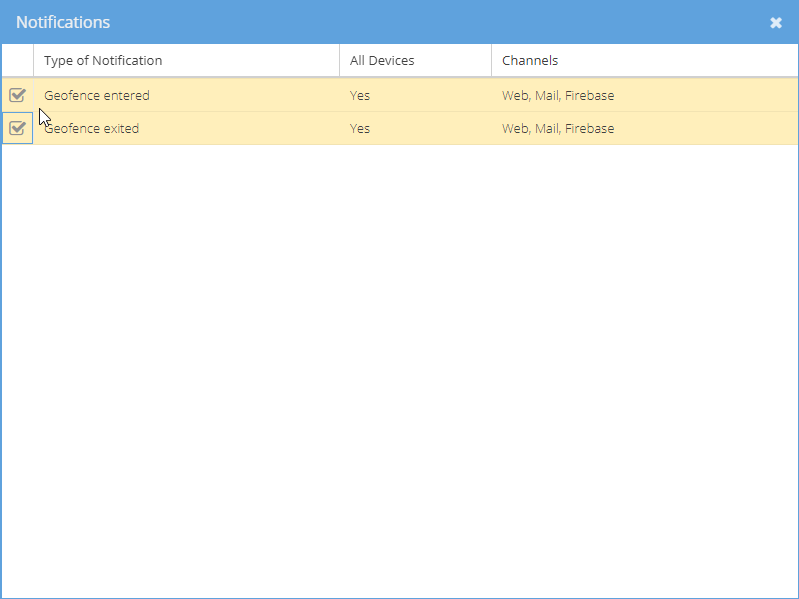
Again if you need help please let us know we can add this for you, just send your enquiry to info@sitecomm.com.au along with your account number and the address you would like entered.
Thanks the Sitecomm Team!
